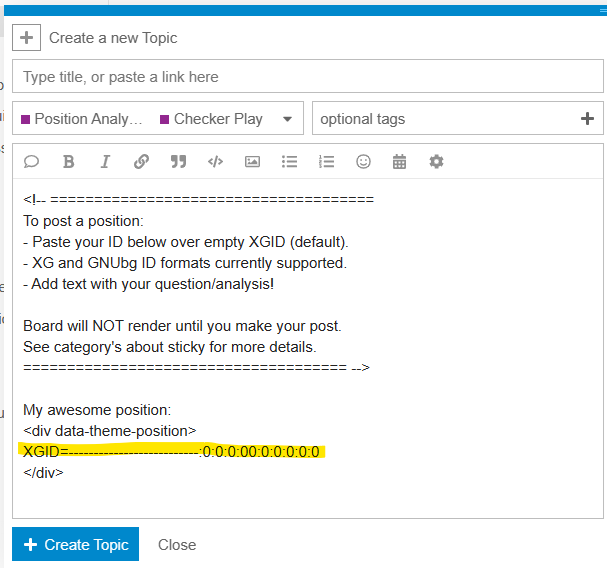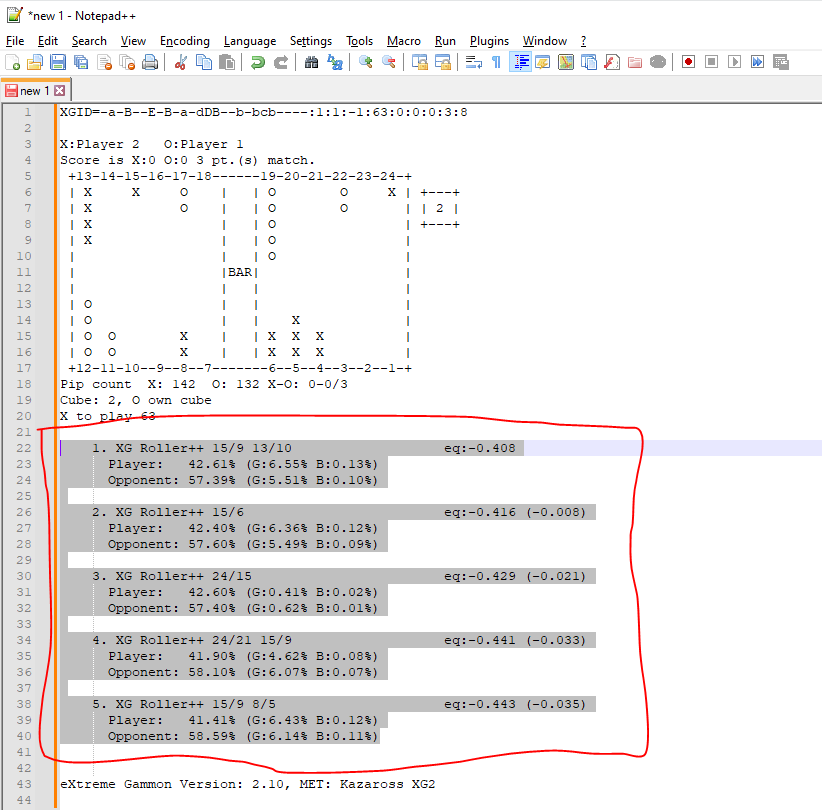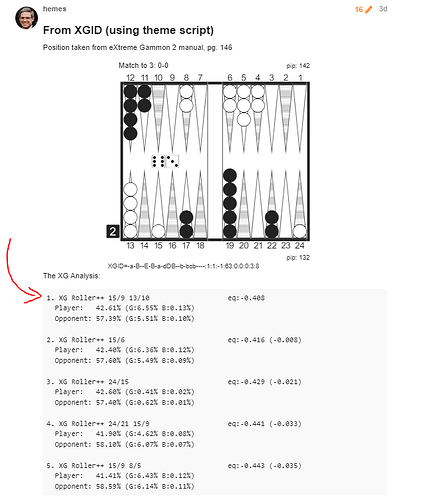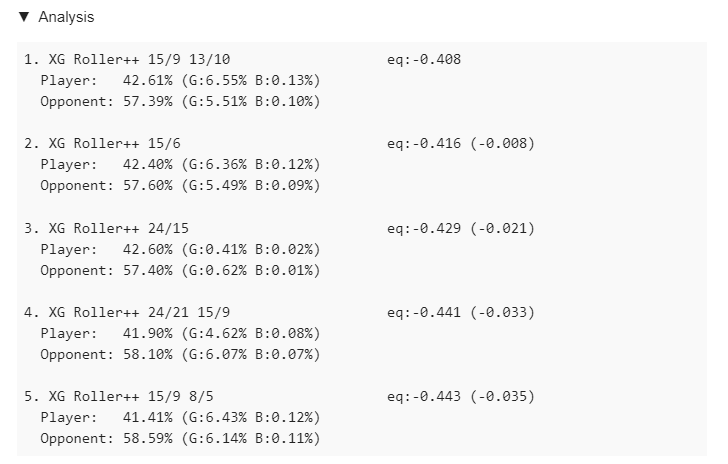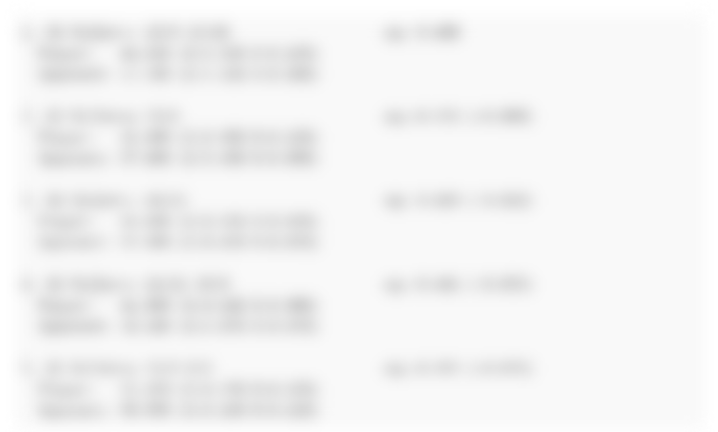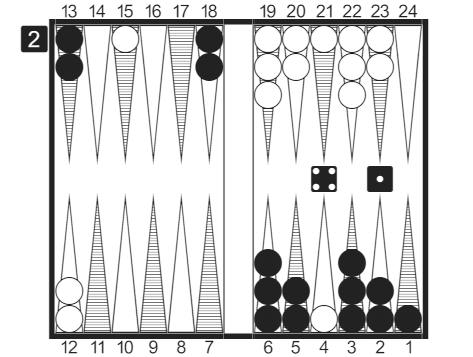
How-to on posting positions in topics and comments!
![]() The preferred method to post a position is via an exported game/match ID. Our site has a custom script that parses IDs within a custom HMTL
The preferred method to post a position is via an exported game/match ID. Our site has a custom script that parses IDs within a custom HMTL div tag (<div data-theme-position>) and renders the board in eXtreme Gammon's publication font. This method:
- Consumes the least amount of server space (several orders of magnitude less than an image)
- Enforces consistent (themed) formatting across posts
- Guarantees excellent rendering across all devices and user themes (i.e., desktop, mobile, ipad, dark/light modes, etc.)
Currently we support XG and GNU ID formats!
If you do not have an ID of your position, you can, in a pinch, post an image / screen grab of the position using the "Upload" button in the post editor and erase the position div tags in the post template. However, as noted above we much prefer you to use IDs whenever possible ![]() .
.
Post a Position with an XGID
Get your XGID
To get your XGID, with the position you want loaded in eXtreme Gammon (desktop version), select File > Export > XGID to Clipboard or use (easier/faster) the keyboard shortcut Shift + Ctrl + C for just the XGID.
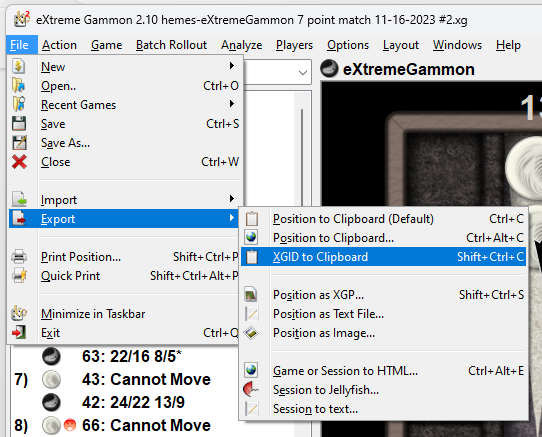
Start your new post
Navigate to the subcategory specific to your position (i.e., Checker Play or Cube Action) and click on the "New Topic" button.
Insert your ID(s)
Then simply paste your copied ID in-between the div tags (this tells the script to execute and parse your position ID at post-time.
Please Note: your position will not render until the post is saved (i.e., it will show as plain text in the preview pane).
A real (non-empty) position will have letters replacing some/many of the hyphens in the first part of the string (e.g., XGID=--A-bBBBB--BbB-----dbbc-B-:0:0:1:31:6:4:1:7:10 ; these encode how many checkers on each point and of which player)
To have more than one position, simply duplicate the <div data-theme-position></div> tags and paste a new string in-between ![]()
Post
Click on "Create Topic" button on the bottom-left of the editor window. ![]()
Please Note: your position will not render until the post is saved (i.e., it will show as plain text in the preview pane).
Post a Position with a GNUbg ID
The above XGID posting instructions apply with GNUbg IDs as well! As a GNU user, you can simply use your GNUbg ID in place of the XGID (easily copied to the clipboard from GNUbg using the Ctrl+C keyboard shortcut.
Note: while XGIDs have a prefix of "XGID=", GNUbg IDs do not. A pre-formatted GNUbg ID will look something like this:
My GNUbg position:
<div data-theme-position>
jM/gDQDYzeAJIA:EQFvAAAAAAAA
</div>
Add Analysis (optional)
You can add analysis by copying the position as text and grabbing the analysis.
Copy the position to the clipboard
As above, setup/open the position you want in eXtreme Gammon but this time copy the whole position as text using the shortcut Ctrl + C (no shift modifier this time) and paste the output into your favorite text editor (notepad, notepad++, or similar).
Select and copy (just) the analysis
You now want to copy just the analysis preserving the spaces by highlighting the numbered list and selecting Edit > Copy (again using Ctrl + C) and paste it into your topic where you want it (e.g., under the position) with Edit > Paste or the keyboard shortcut Ctrl + V.
Because of the (convenient for us) leading spaces in the text output, the analysis will format as a verbatim code block and render with fixed-width font in a nice gray box (with horiztonal scroll on smaller screens).
The result should look like the image below:
You can also collapse the analysis by using a "details" tag like so:
[details=Analysis]
<paste analysis here>
[/details]
resulting in the following:
(collapsed)
(and expanded)
OR! you also have the option of blurring your analysis if you so choose using the spoiler tag:
[spoiler]
<paste analysis here>
[/spoiler]
to get the following:
When the user clicks on the block it will un-blur and can be re-blurred if clicked again.